
Reporting Support
-
Setting Up Your Account
To report, you’ll need a CCLI Profile account.
-
Visit reporting.ccli.com
Click Create a CCLI Profile and complete your details. If you’re a SongSelect user you’ll already have an account, and you can sign in with your existing username and password.
-
Join your Church/Organisation
To link your account to your organisation you’ll need an Access Code. Your organisation’s CCLI Administrator may have this, or may be able to invite you to join the organisation. Contact CCLI if you get stuck.
-
Add other users
Click Profile from the USER menu to manage your account. If you’re the first person to be linked to your church/organisation, you’ll automatically become its Account Administrator. This means you can add other Users who will then be able to sign in and report. You can also assign others to be Administrators.
Your CCLI Profile is a single place to manage your CCLI account.
Here you can access all your CCLI applications, check and renew licences/services and manage users.
You’ll also find a range of Benefits – special offers and discounts exclusive to CCLI customers.
-
-
Report for the Church Copyright LicenceTM
Report under your Church Copyright Licence each time you reproduce (project, type out, copy & paste) the words of a song to assist congregational singing.
-
Select the correct song
On the Search & Report (Home) page, search for the first song you wish to report.
Often your search will return multiple results, with the closest matches at the top. Click the i icon next to the song’s title if you need to confirm you are choosing the correct song or version.

-
Report song use
To report a use of the song, simply click the REPORT SONG button.

If you need to report more than one use of the song, for example, you’ve used the song more than once since you last reported, click the (+) icon to report additional uses of the song.

Then simply repeat this process for any other songs you’ve used since you last reported.
-
-
Nothing To Report
If possible, you should report on a weekly basis, even if you have nothing to report. Telling us this helps us to know that your reporting is accurate and up-to-date.
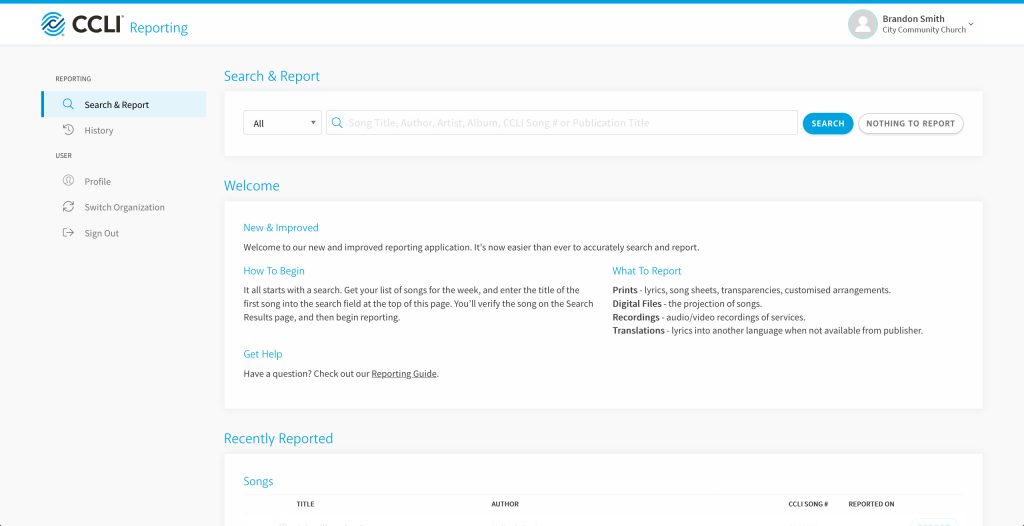
To confirm Nothing to Report simply click NOTHING TO REPORT then click CONFIRM.
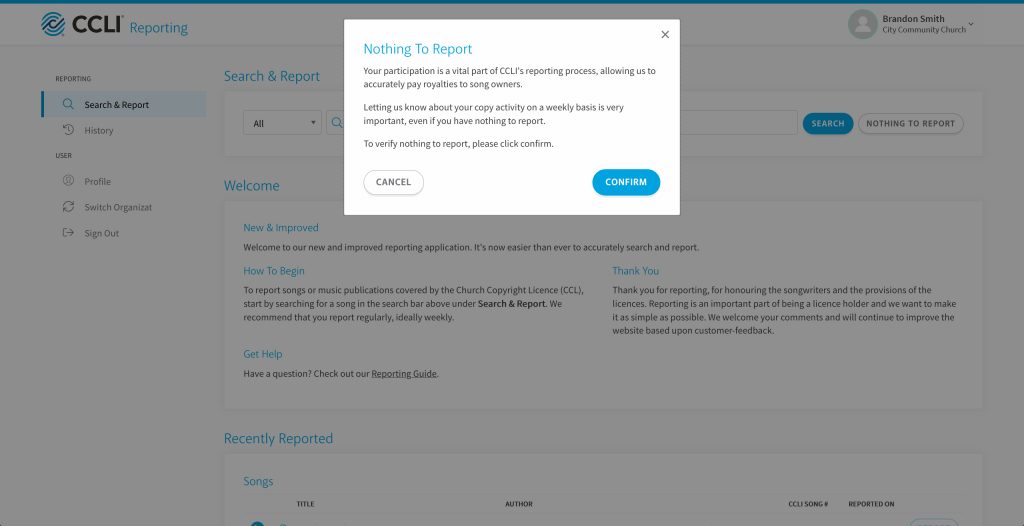
Talk with a knowledgeable specialist, Mon-Thurs 9.00-12:30 & 13:30-17:00; Fri 9:00-12:30 & 13:30-15:00
+49 6202 27 33 001Contact CCLI with general questions or comments.
E-Mail CCLIView all options for support, including articles and FAQs.
Support OptionsStart a new order by telling us what you need.
Order Now















